Rules
All the links that do not match any configured rules will open in the default browser, however, that's not very interesting and not why you installed this utility in the first place.
To open a link in another browser, you need to create a rule.
To add a rule, simply press add button in browser parameters, and then type the rule text.

You can keep adding as many rules as you want, they are always case-insensitive and by default match any part or the URL.
Scoping
You can also match a part of the URL with scoping restriction:
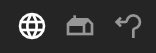
There are three matching scopes you can select from.
- Anywhere
As implied, matches anywhere in the url, regardless it's a domain, path, query or anything else at all.
- Domain
Only matches inside domain part. For instance, rule
githubwill matchhttp://github.com/userbut will not matchhttp://domesite.com/github.- Path
Only match in path part. For instance, rule
githubwill not matchhttp://github.com/userbut will matchhttp://domesite.com/github.
Regular expressions
Regular expressions are for advanced use case only and deserve a long topic by themselves. If you have never heard of Regular Expressions, I'd strongly discourage you from using them here.
To turn on regular expression, switch on the appropriate button next to the rule text:
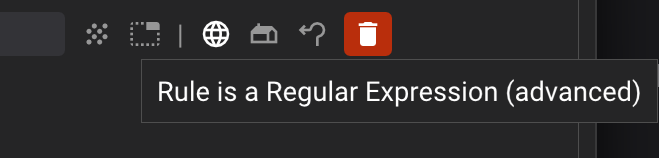
When typing in an expression, it has to match an entire input and not just a substring inside it. Here is an example.
Input | Expression | Match? |
|---|---|---|
https://github.com |
| ❌ |
https://github.com |
| ✅ |
https://github.com |
| ✅ |
By default, a regular expression has to match an entire URL, however, scoping applies during matching stage as well.
Matching locations
By default, rules are matched based on input URL. However, since v3.6.0 you can also optionally match on application title and process name. Pipeline debugger and auditing supports these options as well.
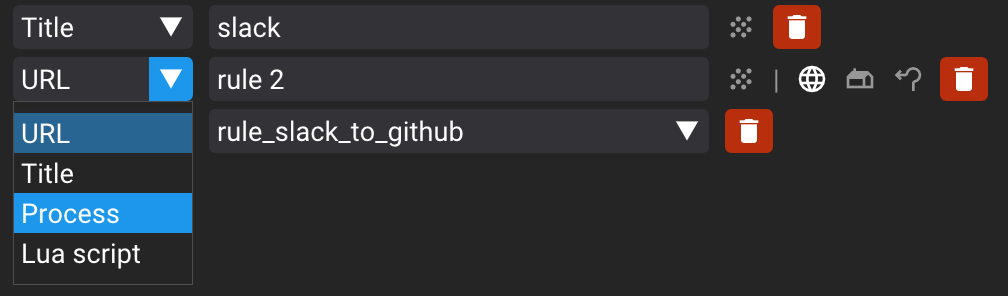
When selecting title or process (a good example here), you can, just like URL matching, use regular expressions or plain substring. Note that scoping is only applicable to URL matching.
"Lua script" is a special case and is covered in Scripting topic.
Frameless windows
Part of rule definition is attempt to open an URL as "frameless window". Frameless windows have no browser toolbar, url, or any other controls and try to behave like dump apps. If your browser supports frameless windows (currently Chromium-based only) you will have a button to test this behavior (1) and also rule definitions will have a button to enable frameless window triggers (2).
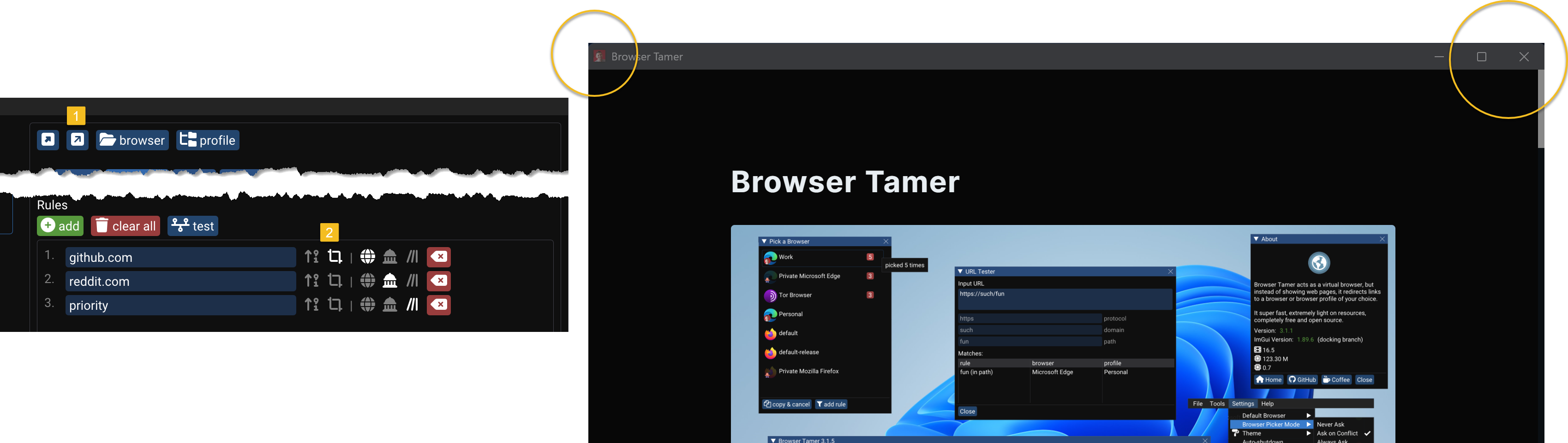
You can also open a link in a frameless window with Picker.
Reordering
Rules can be reordered using Up and Down keyboard arrow keys. Focus on rule text and press the keys to move the field up or down the list.
Navigation
When inside rule text, you can press Tab to move to the next rule's text, or Shift+Tab to move the the previous rule's text.