Scripting
For total flexibility, Browser Tamer supports user scripting. Scripting allows you to customize two things:
URL processing - write your own custom scripts to process URLs before they are opened in the browser.
Rule matching - write your own custom rules to match URLs.
Scripts are written in Lua, a lightweight, high-level, multi-paradigm programming language designed primarily for embedded use in applications. Lua is very fast, very low overhead language, and is very easy to learn. The sections below explain how to write scripts for Browser Tamer.
Watch a YouTube overview showing a demo on how Lua scripting is integrated:
To write and test scripts, you should first open the Script editor from the Tools menu:
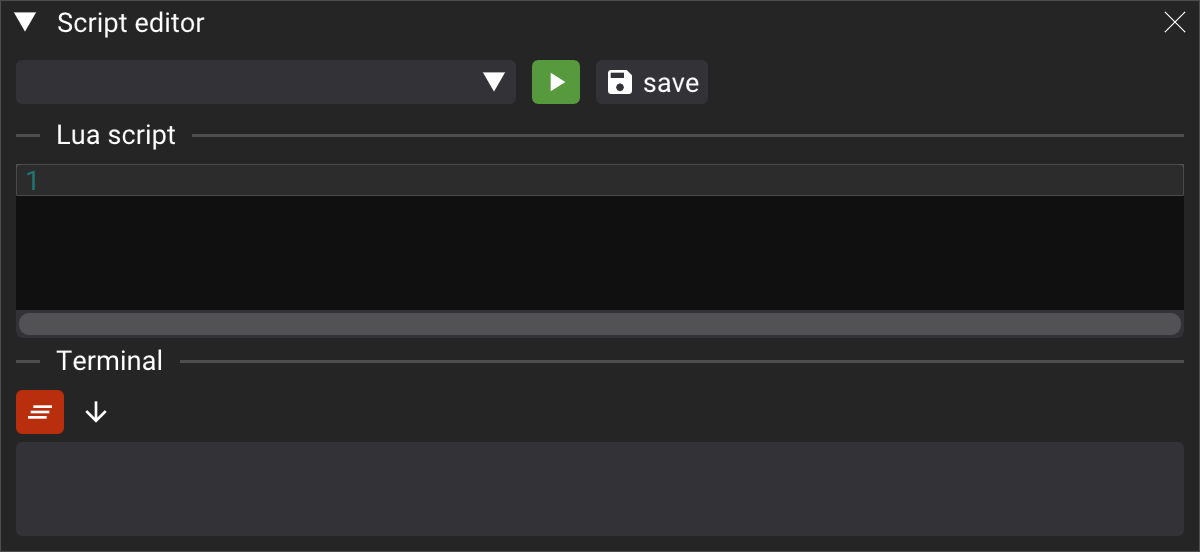
URL processing
Let's write a simple pipeline step that checks that if the URL starts with https://meet.google.com/ it will append authuser=1 to the query string. This is useful if you have multiple Google accounts and want to force a specific account to be used. Here is the Lua code for this functionality:
The function ppl_gmeet is called by Browser Tamer for every URL that is about to be opened, after all the other built-in steps like unshortening, unwrapping, and substitutions.
This is how the function works:
It checks if the URL starts with
https://meet.google.com/by usingstring.findfunction againstp.urlvariable.If it does, it appends
authuser=1to the query string.It returns the modified URL.
If the URL does not start with
https://meet.google.com/, it returns the URL as is.
To use this script in Browser Tamer:
Paste the script into the "Lua script" editor.
Press "Save" to save the script.
Select the function name to run from the dropdown list. At this point you should have only one function,
ppl_gmeet.Type a URL to test, for instance
https://meet.google.com/mtg/.Press "Run".
The result will be displayed in the "Terminal" section.
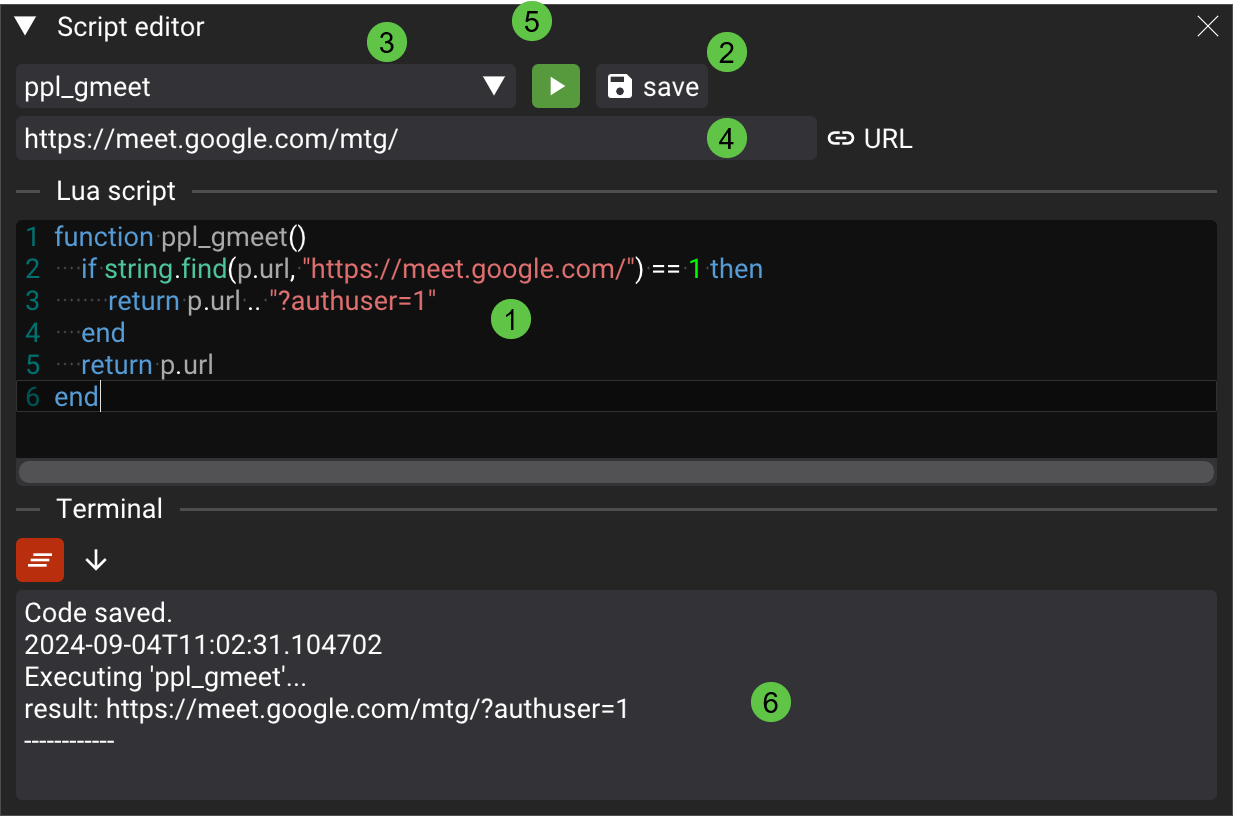
The value of p
The p variable is always available from any function, and contains the following fields:
url- the URL that is being processed.wt- the title of the window that is being processed.pn- the process name of the window that is being processed.
The variable p is read-only, and any modifications are ignored.
Rule matching
Let's write a simple rule that matches any URL that starts with https://meet.google.com/ and is opened from Slack desktop application.
We already know how to check the first part, but for the second the solutions also simple - if the process name is slack.exe. Process name can be retreived from the p.pn variable. Here is the Lua code for this functionality:
This is how the function works:
It checks if the URL starts with
https://meet.google.com/by usingstring.findfunction againstp.urlvariable.It checks if the process name is
slack.exeby usingstring.lowerfunction againstp.pnvariable.If both conditions are met, it returns
true.If any of the conditions are not met, it returns
false.
To use this script in Browser Tamer:
Paste the script into the "Lua script" editor.
Press "Save" to save the script.
Select the function name to run from the dropdown list. At this point you should have two functions,
ppl_gmeetandrule_gmeet_from_slack.Type a URL to test, for instance
https://meet.google.com/mtg/.Type process name to test, for instance
slack.exe. You will notice that switching to a function prefixed withrule_will add extra fields for test input.Press "Run".
The result will be displayed in the "Terminal" section.
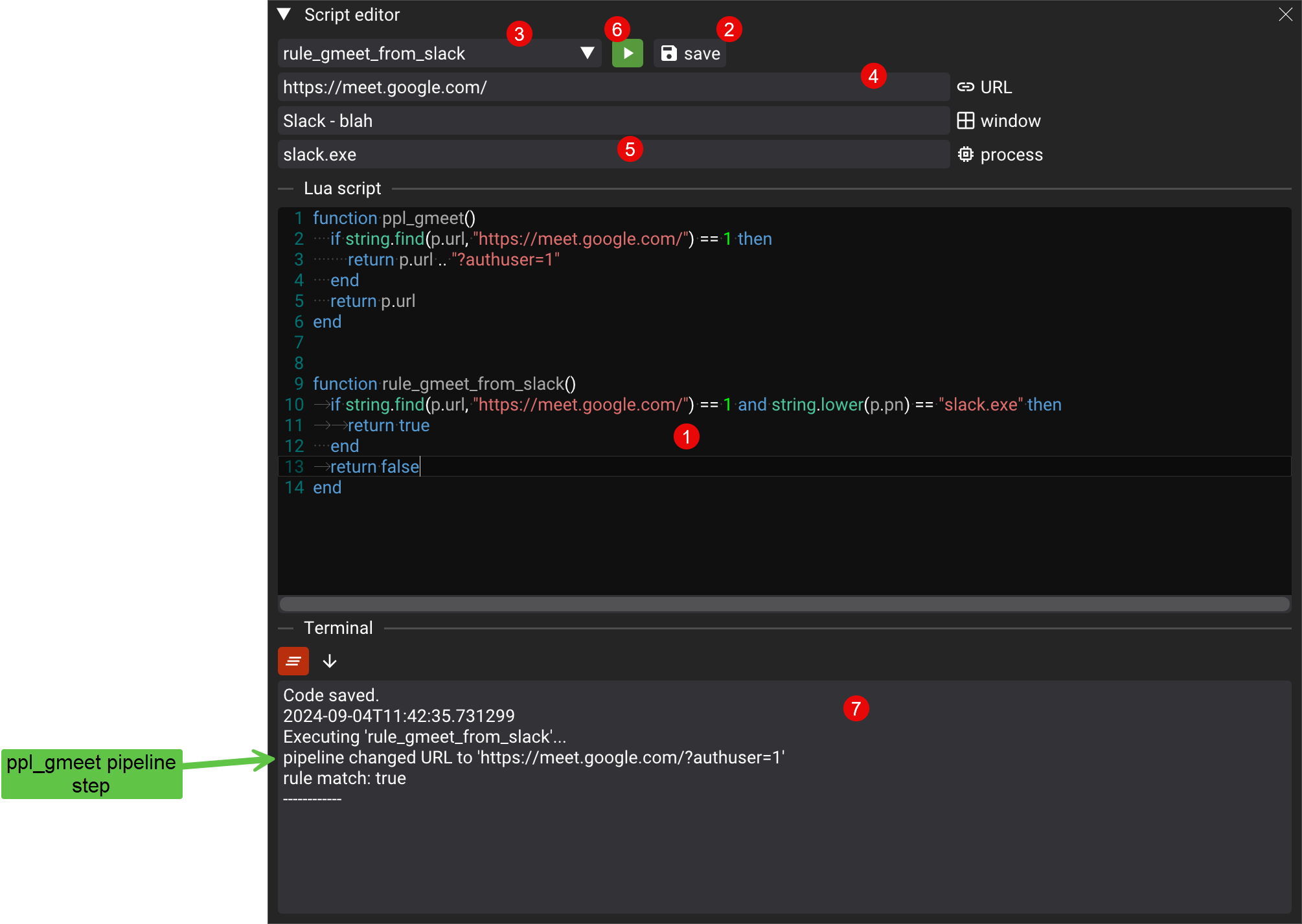
You might notice an interesting behavior in the terminal - message "pipeline changed URL to 'https://meet.google.com/?authuser=1'" - this is because the pipeline step ppl_gmeet was executed before the rule was checked. This is the expected behavior, as the pipeline steps are executed before the rule matching.
To use this rule in Browser Tamer, you need to add it to the rules list. This is done by pressing the "Add" button in the "Rules" section of an appropriate browser or prifile, selecting "Lua script" and then selecting function name in the dropdown list:
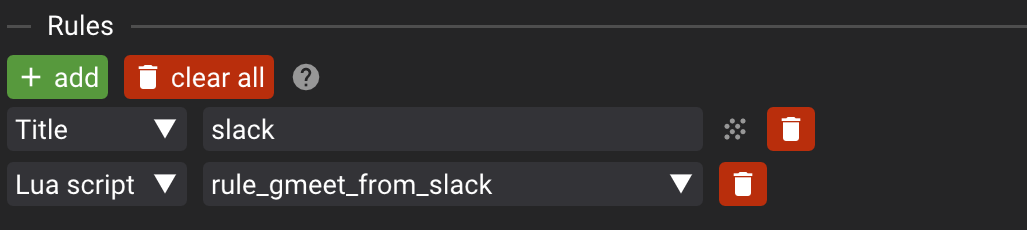
To test, use Pipeline debugger and type a URL that starts with https://meet.google.com/ and process name slack.exe. You will see that the URL goes through the pipeline step ppl_gmeet
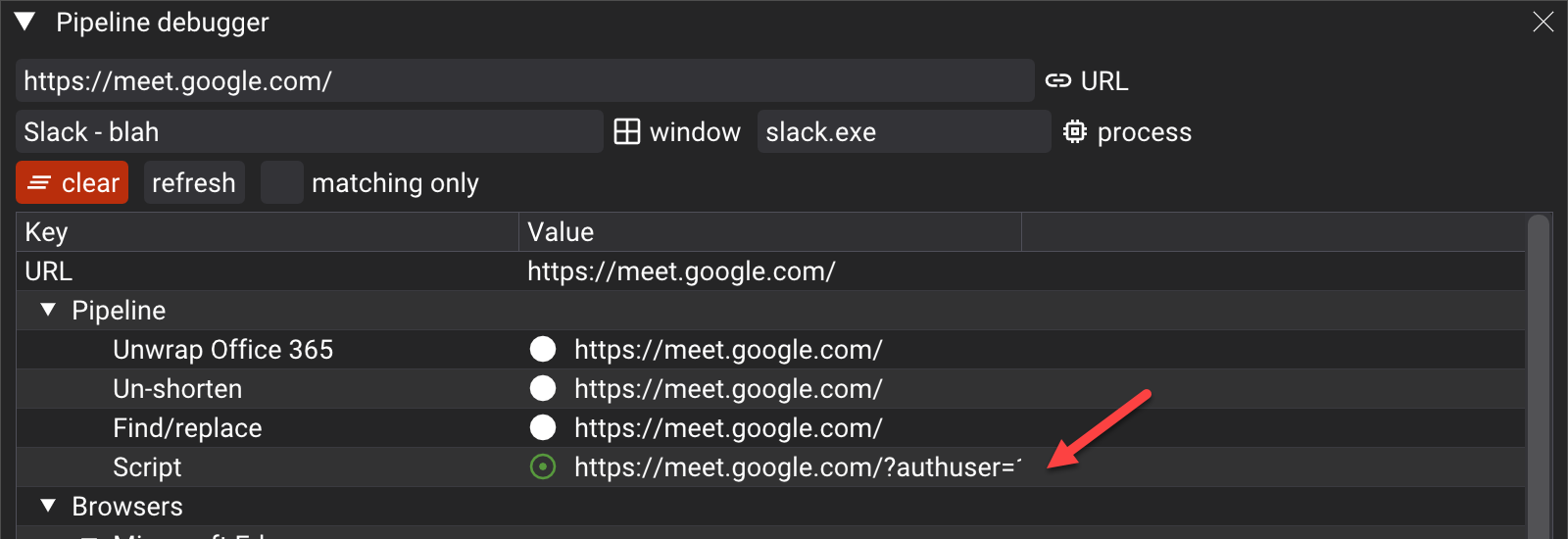
and then the rule rule_gmeet_from_slack is matched.

Printing to the terminal
Browser Tamer allows you to print messages to the terminal from the script. This is useful for debugging purposes. To print a message, use the built-in Lua print function, and the message will be displayed in the "Terminal" section.