Prerequisites
Once launched first time, Browser Tamer will display a message that you have no browsers configured. This is expected, as you need to set up at least one browser to start using the tool.
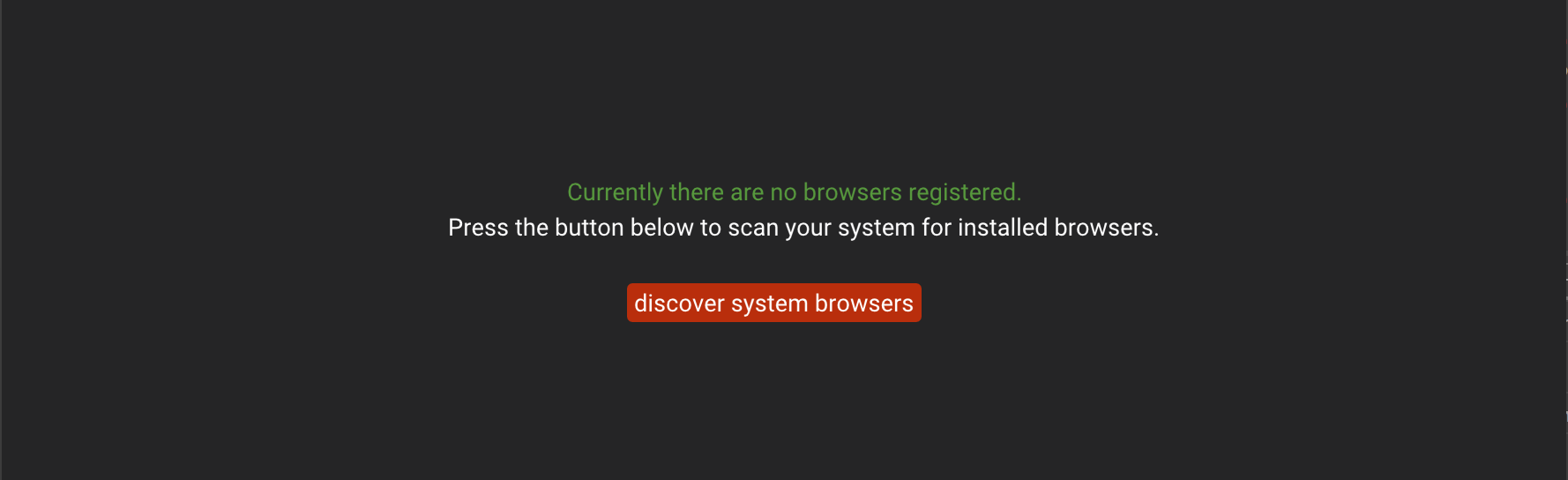
Press "discover system browsers" to populate the list of browsers installed on your system. This will also set the first browser found as the default one.
On every subsequent launch, Browser Tamer will perform a quick self-check and warn you which actions need to be performed by you for links to be properly proxied by it.
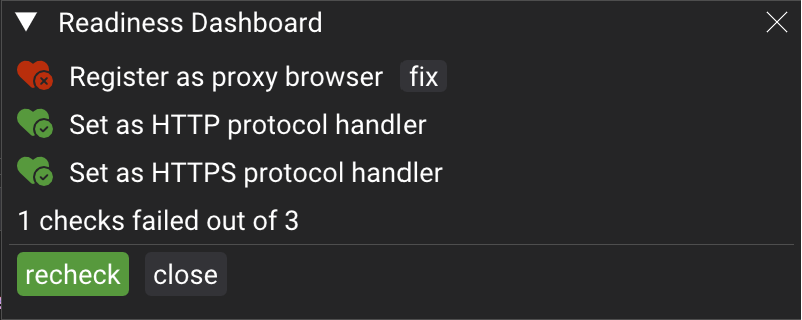
Health status is also available in the bottom status bar (green and red heart).
Register as proxy browser
This is required in order for Windows to think that Browser Tamer is just another browser. It affects the OS dialogs allowing you to pick Browser Tamer from the list of various browsing options.
Set as HTTP(S) protocol handler
Required in order for Windows to offer protocol handling (http and https links) by Browser Tamer. This also checks that Browser Tamer was indeed set as the default handler.
The instructions are different for Windows 10 and 11, please choose your version here:
Steps
Press Fix button, which will open Windows Defaults window.
Search for "HTTP" which should display the current default handler, like Microsoft Edge or Google Chrome.
Click on it, and select "Browser Tamer".
Go back to Browser Tamer, press "recheck". If you have done it correctly, check will pass.
Video demonstration:
Steps
Press Fix button, which will open Windows Defaults window.
In the search results, select Default apps.
Under Web browser, select the browser currently listed, and then select Browser Tamer.
Go back to Browser Tamer, press "recheck". If you have done it correctly, check will pass.