Install Using the Installer
Using installer is probably the most preferable approach - it will:
What installer is doing
Place the program files in the correct folder.
Assign correct permissions to program binary, making sure it can't be changed by external programs.
Create a start menu shortcut.
Uninstall correctly if you decide Browser Tamer is not for you.
To download the latest installer, go to GitHub Releases and download the latest version - look for a file with .msi extension.
The installer is very simple and self-explanatory.
When downloading .msi, your browser may be complaining that it's not commonly downloaded. Press "keep" to allow it.
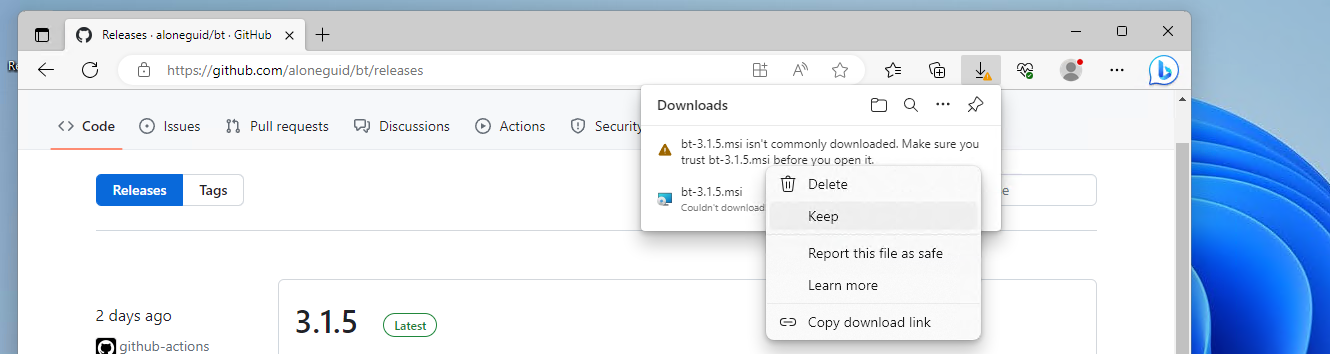
Then expand "show more" and press "keep anyway".
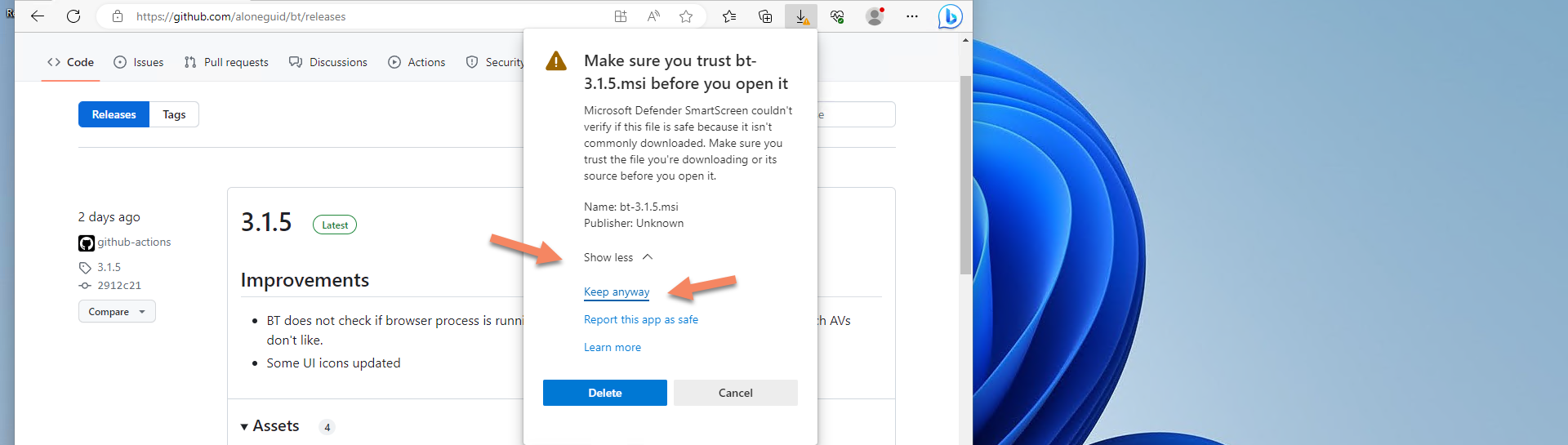
Follow the usual wizard install process.
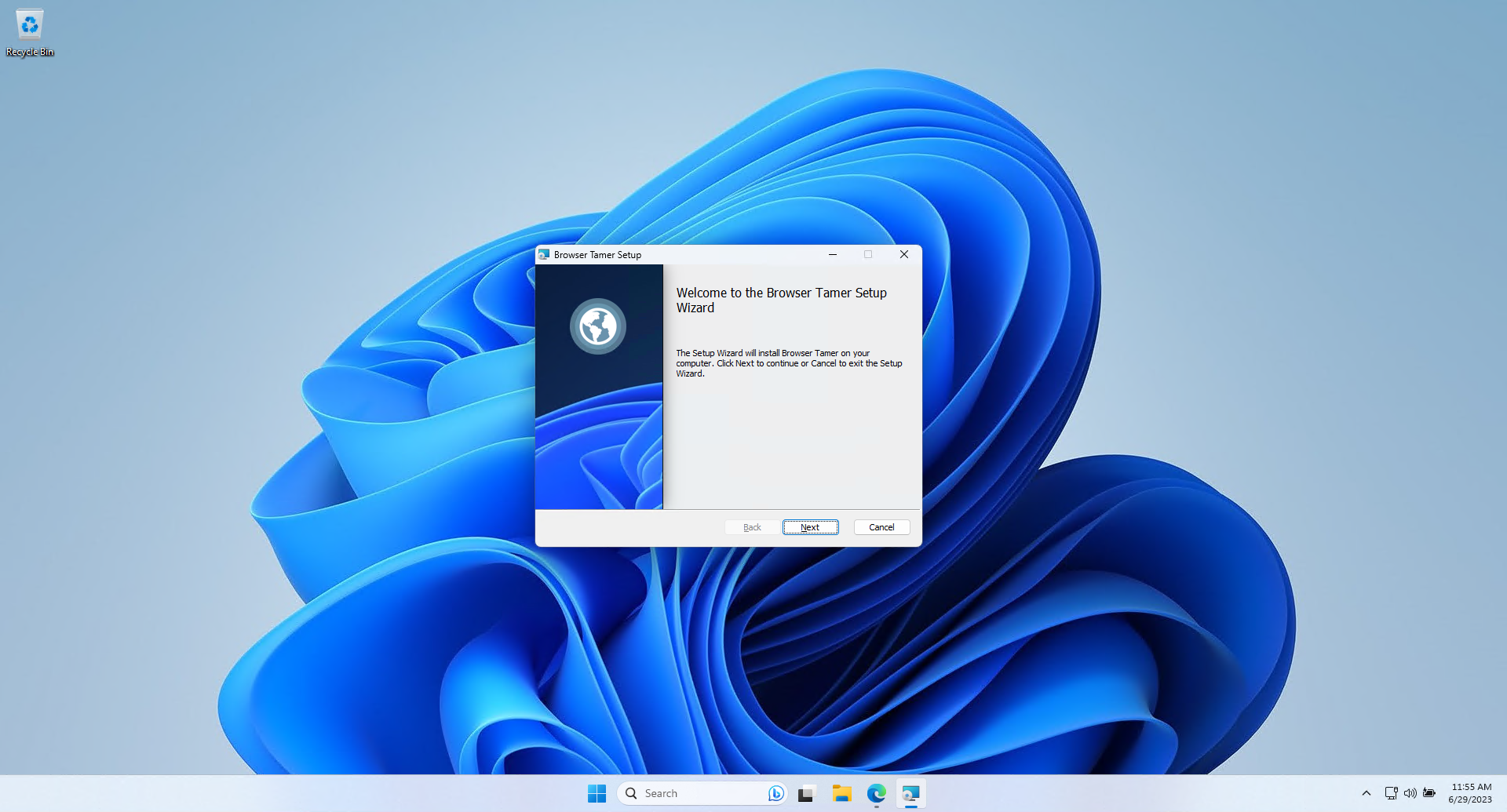
And the app will appear in "all programs"
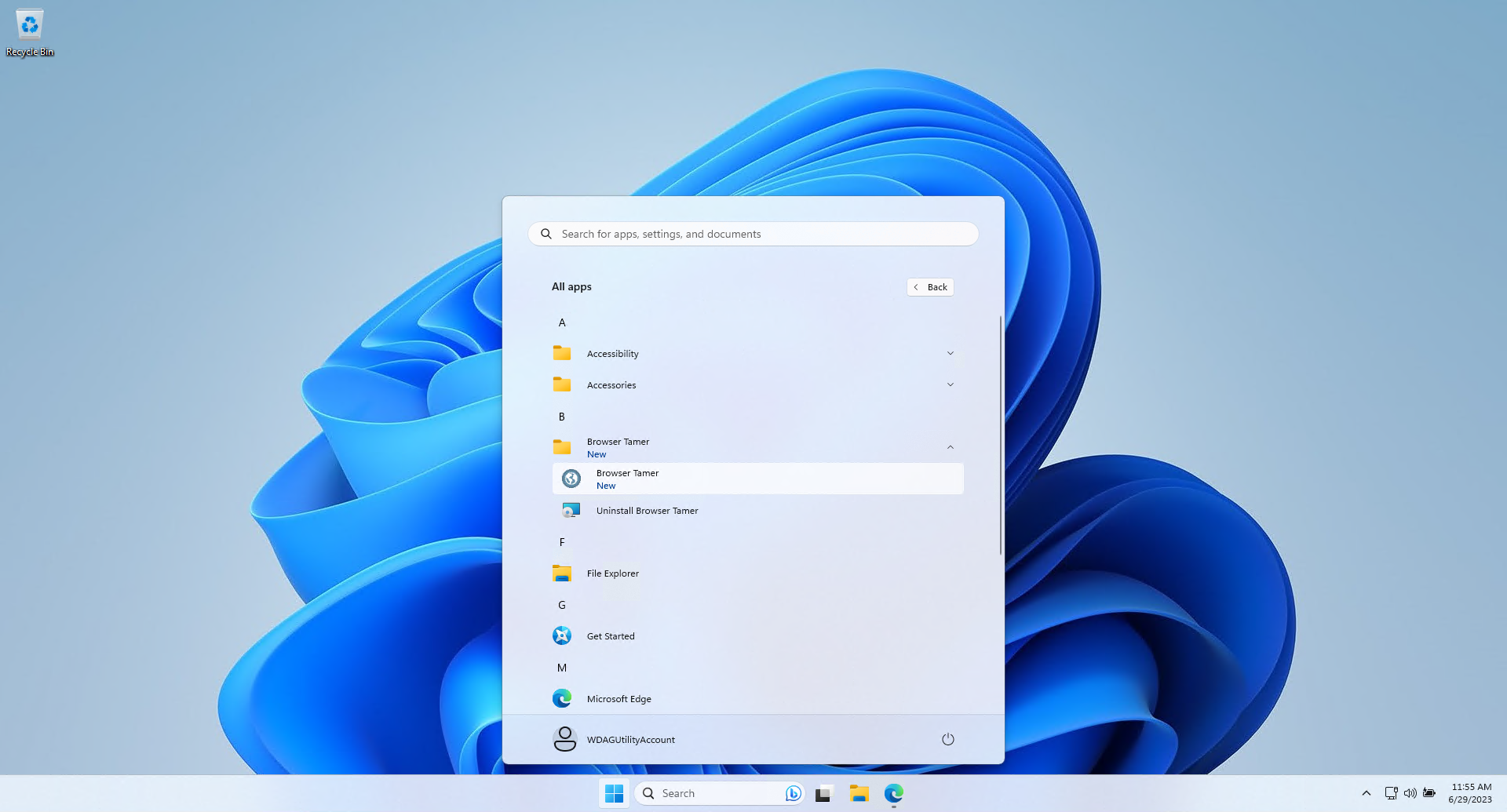
You should be done.
Last modified: 20 October 2025