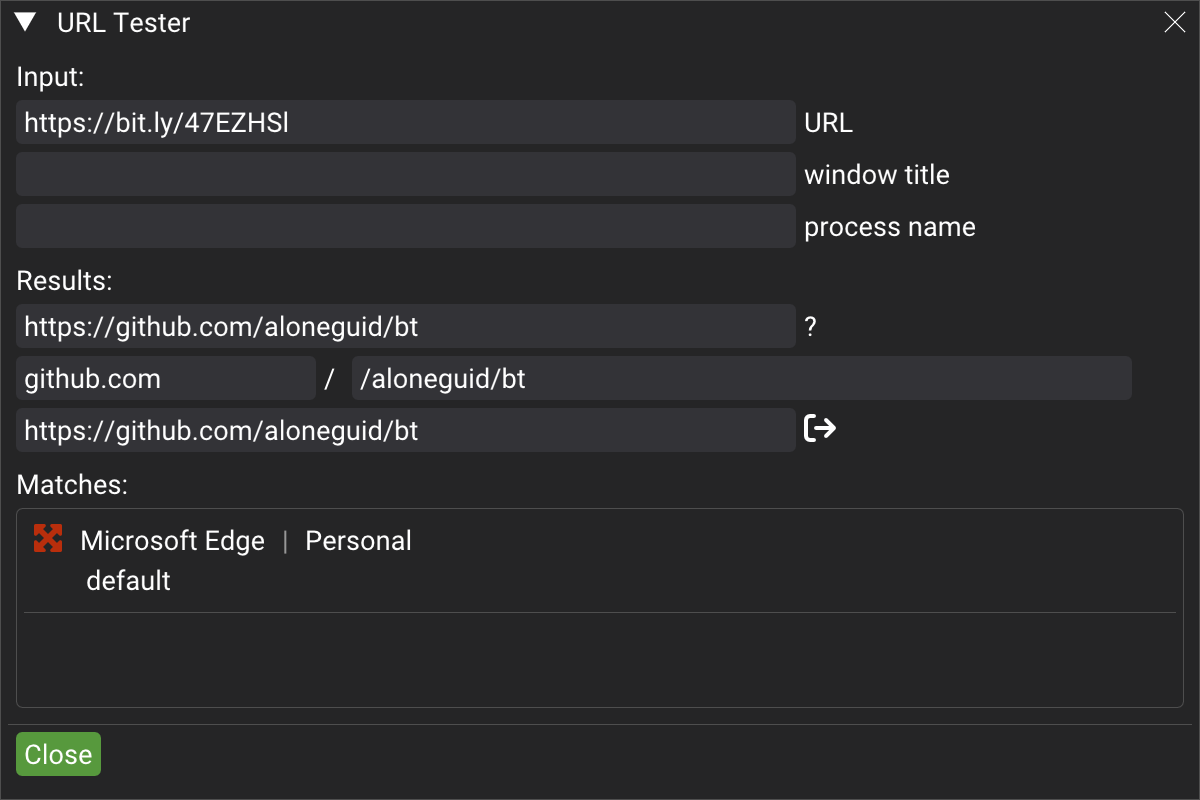URL Pipeline
URL Pipeline was introduced in v3.7.0 as a way to customize URL processing even further and streamline the process of URL un-shortening and unwrapping that already existed.
In addition to that, URL Pipeline allows to perform additional actions on URLs, the first additional one being find/replace.
To access URL Pipeline, go to Settings-> Configure URL pipeline menu:
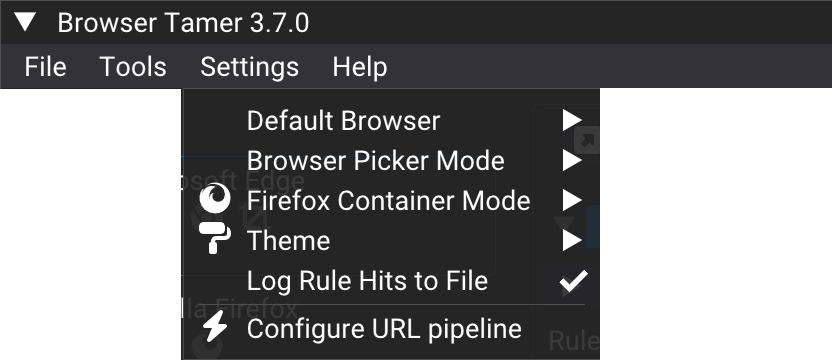
By default, it will only have two steps - Unwrap Office 365 and Un-shorten. You can add additional steps by clicking Add step button, or reorder existing steps by using Move up and Move down buttons. It's that simple.
The rest of this page will describe each step in detail.
Un-shortening
Since v3.5.0 URL un-shortening is enabled by default due to the fact shortened URLs mask target link and make it impossible to apply a rule to it.
For instance pressing https://bit.ly/47EZHSl will actually open https://github.com/aloneguid/bt, allowing potential attackers to evade configured rules.
Browser Tamer supports the most popular URL shorteners, the list of which you can find here. If it's not in the list, fire up an issue or a PR.
If for some reason you don't like to un-shorten URLs, the tool can be disabled from Tools-> Enable URL Un-Shortener menu.
Office 365 link unwrapping
Office 365 links are unwrapped for rule matching, but for security reasons wrapped URL is open. For instance,
https://eur02.safelinks.protection.outlook.com/?url=https%3A%2F%2Fwww.google.com
will apply rules to http://www.google.com but still open the original URL.
Find/replace
Find/replace works as you would expect - finds a substring in the incoming URL and replaces it with another substring.
For instance, if you want to replace google.com with bing.com, you would do the following:
Select "find/replace" in the step type dropdown.
Add a new step by clicking
Add stepbutton.Enter
google.comin theFindfield.Enter
bing.comin theReplacefield.
For more advanced scenarios, you can use regular expressions. For instance, if you want to replace all URLs that start with http:// with https://, you would do the following:
Select "find/replace" in the step type dropdown.
Add a new step by clicking
Add stepbutton.Enter
^http://in theFindfield.Enter
https://in theReplacefield.
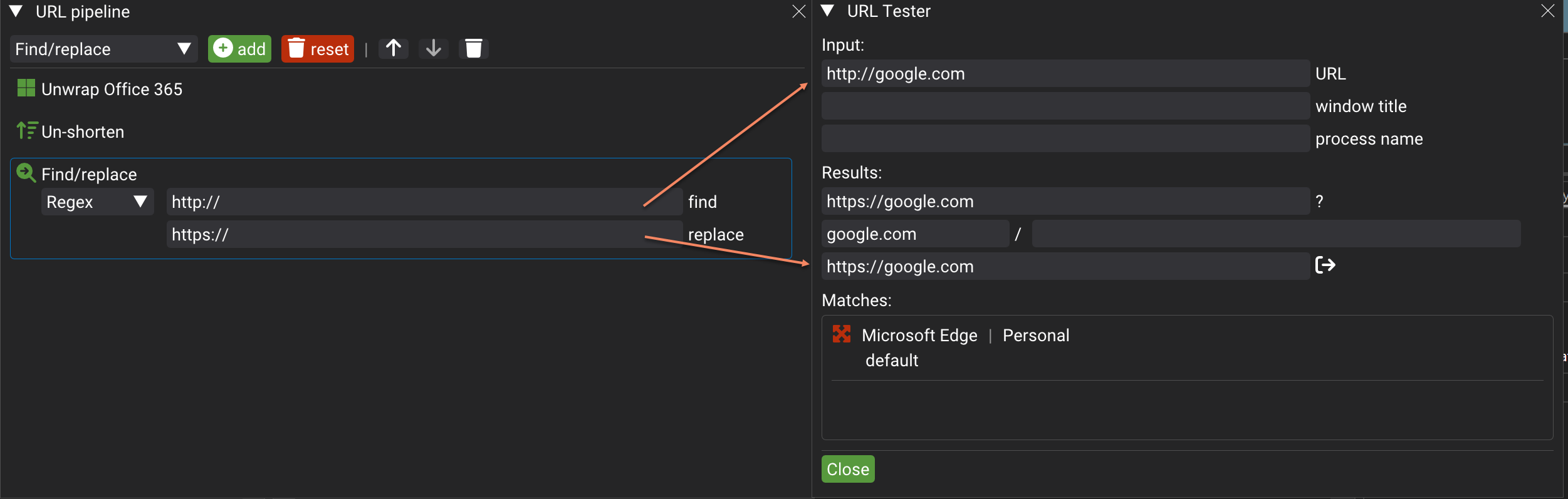
Testing
You can test the un-shortener by using the "URL Tester" tool, which can be called from Tools-> URL Tester menu: